Install Jupyter Notebook and shortcuts
3 minute read
Jupyter Notebook ??
Python을 돌릴 수 있는 IDE(?) tool입니다. markdown으로 문서 작업도 가능하고, python 코드를 입력 및 실행도 가능합니다. 작성한 파일은 jupyter 파일(ipynb)으로 저장되는데 git에 올리면 편집한 화면 그대로 보여주기 때문에 프리젠테이션 등에서 유용하게 사용할 수 있는 tool입니다.
Jupyter Notebook Install
pip install jupyter
Anaconda를 설치하면 기본적으로 같이 설치됩니다.
Anaconda에는 jupyter notebook 이외에도 데이터 사이언스에서 사용하는 많은 라이브러리가 있습니다만.
가볍게 입문(?)용을 pip로 설치합니다.
Run Jupyter Notebook
jupyter notebook
Display
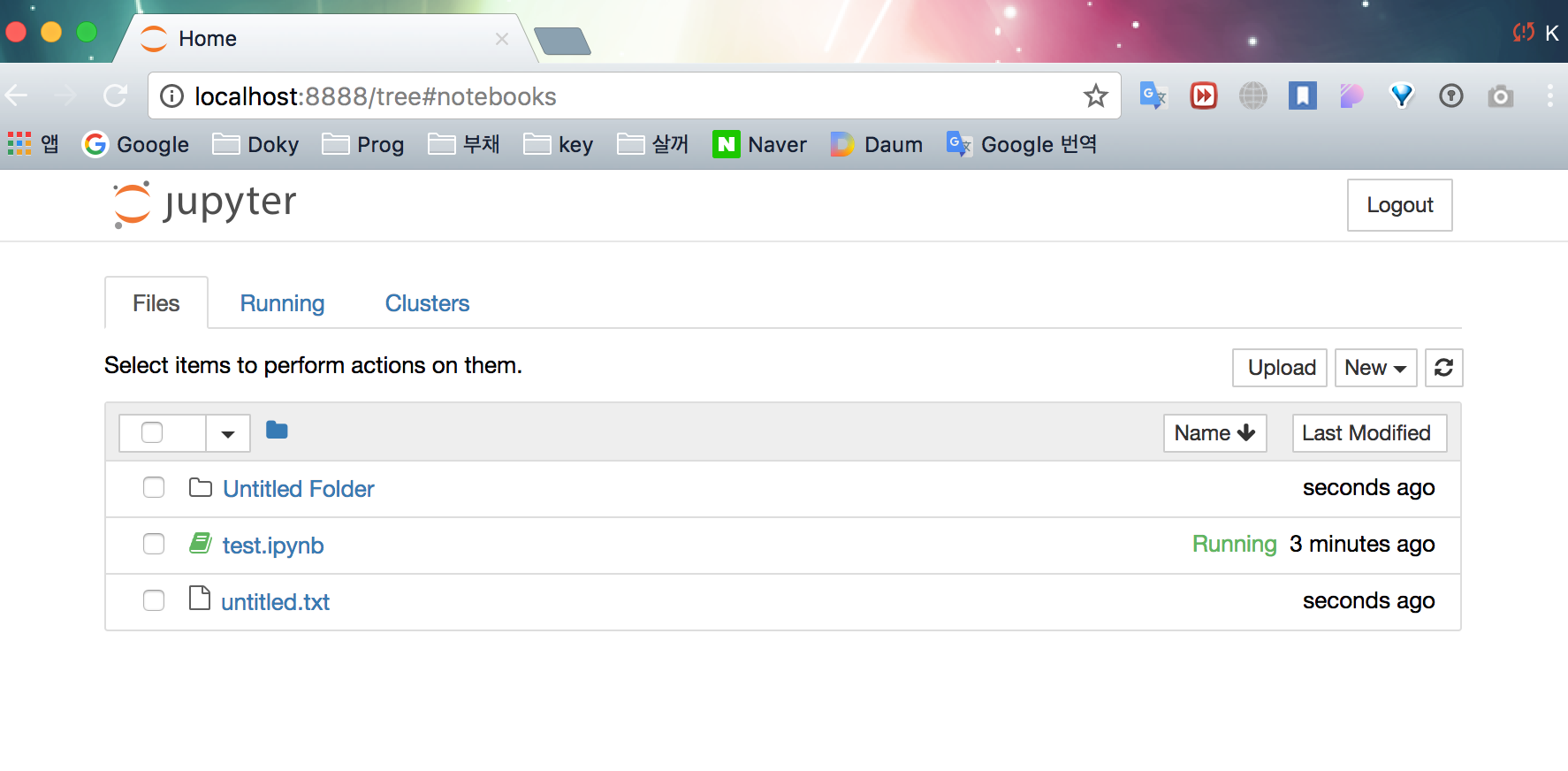
실행하면 브라우저를 통해 대쉬보드를 볼 수 있습니다.
[new] 를 눌러보면 Python3, text file, folder, terminal 을 볼 수 있습니다. 모두 실행이 가능합니다.
그냥 내 컴퓨터 안에 새로운 노트북이 있다는 느낌입니다. 그래서 jupyter notebook 인가 봅니다. 편리하네요.
인터페이스도 간단해서 굳이 튜토리얼이나 강좌같은걸 볼 필요가 있을까 싶네요.
Shortcuts
| Command Mode (press Esc to enable) | Edit Mode (press Enter to enable) | |||
|---|---|---|---|---|
| Enter | enter edit mode | Tab | code completion or indent | |
| Shift-Enter | run cell, select below | Shift-Tab | tooltip | |
| Ctrl-Enter | run cell | Ctrl-] | indent | |
| Alt-Enter | run cell, insert below | Ctrl-[ | dedent | |
| Y | to code | Ctrl-A | select all | |
| M | to markdown | Ctrl-Z | undo | |
| R | to raw | Ctrl-Shift-Z | redo | |
| 1 | to heading 1 | Ctrl-Y | redo | |
| 2 | to heading 2 | Ctrl-Home | go to cell star | |
| 3 | to heading 3 | Ctrl-Up | go to cell start | |
| 4 | to heading 4 | Ctrl-End | go to cell end | |
| 5 | to heading 5 | Ctrl-Down | go to cell end | |
| 6 | to heading 6 | Ctrl-Left | go one word left | |
| Up | select cell above | Ctrl-Right | go one word right | |
| K | select cell above | Ctrl-Backspace | delete word before | |
| Down | select cell below | Ctrl-Delete | delete word after | |
| J | select cell below | Esc | command mode | |
| A | insert cell above | Ctrl-M | command mode | |
| B | insert cell below | Shift-Enter | run cell, select below | |
| X | cut selected cell | Ctrl-Enter | run cell | |
| C | copy selected cell | Alt-Enter | run cell, insert below | |
| Shift-V | paste cell above | Ctrl-Shift-Subtract | split cell | |
| V | paste cell below | Ctrl-Shift– | split cell | |
| Z | undo last cell deletion | Ctrl-S | Save and Checkpoint | |
| D,D | delete selected cell | Up | move cursor up or previous cell | |
| Shift-M | merge cell below | Down | move cursor down or next cell | |
| S | Save and Checkpoint | Shift | ignore | |
| Ctrl-S | Save and Checkpoint | |||
| L | toggle line numbers | |||
| O | toggle output | |||
| Shift-O | toggle output scrolling | |||
| Esc | close pager | |||
| Q | close pager | |||
| H | show keyboard shortcut help | |||
| I,I | interrupt kernel | |||
| 0,0 | restart kernel | |||
| Space | scroll down | |||
| Shift-Space | scroll up | |||
| Shift | ignore |
사용하다보면 손에 익겠죠 뭐…ㅎ
하지만 jekyll과 궁합은 안좋습니다. 포스팅에 사용하려 했는데, 삽입하는 방법은 있지만 그 과정들 진행하면서까지 사용하기엔 너무 비효율적입니다. 나중에 스터디할때 더 활용해 봐야겠습니다.
I feedback.
Let me know what you think of this article in the comment section below!
Let me know what you think of this article in the comment section below!
comments powered by Disqus